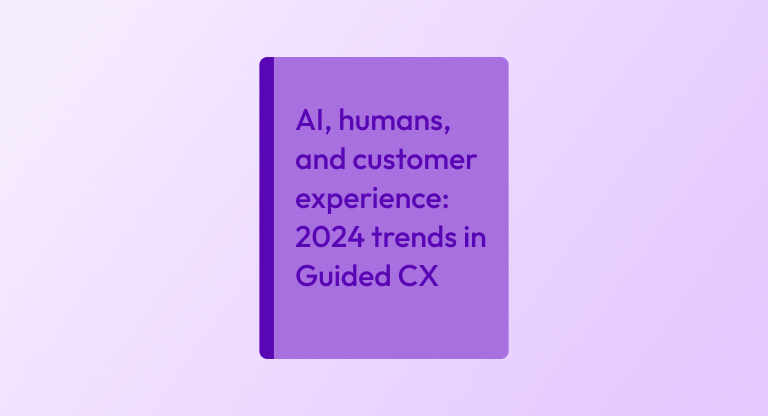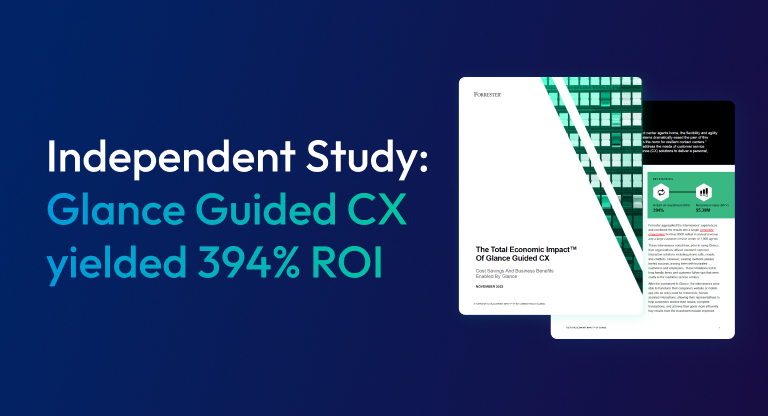Screen sharing is a great way to hold virtual meetings. In fact, the ability to view participants’ screens and to discuss the information shown is sometimes better than holding a meeting in the boardroom.
But as anyone who has attended screen sharing sessions knows, keeping the productive momentum going is hard when something embarrassing pops up on the screen. Here are six common screen sharing blunders and some ways to avoid them.

1. Confidential information
The easiest way to spill confidential information is to have a document open before joining the session. Perhaps it was minimized and you forgot to close it, but when you click the Word or Excel tab to bring up a discussion document, it is there for all to see.
Before joining a screen sharing session, always close documents that aren’t relevant.
2. Personal tools
In today’s connected world, it’s often difficult to separate your private and work life. However, it’s embarrassing to reveal personal information to colleagues. Examples could include an open Facebook page or family photos.
It’s best to keep personal documents on your private devices. However, if you must do personal work on your work device, at least ensure your own information is not open on your screen when you start a screen share session.
3. Chat program notifications
Chat programs and more complex conversation programs like Slack keep you in touch and are more convenient than calls and e-mails. Normally, these programs are always active. If you are in the midst of a conversation, you’re bound to have messages pop up on your screen while you are in the middle of a meeting.
Mute notifications before your meeting starts, or just close all chat programs down before screen sharing.
4. Your favorite music
You may listen to music while you’re working, especially if you work from home or telecommute. However, this can result in issues if you are trying to share your screen. For example, if restart the player by mistake, the sudden interruption will cause general annoyance and completely disrupt the meeting.
Make sure your iTunes and other music programs are shut down as you begin your meeting.
5. E-mails
Many e-mail programs, including Microsoft Outlook, show a small banner message when an e-mail is received. If you are sharing your screen, the banner will be seen and read by everyone.
If it’s possible, turn these notifications off or, if you are unsure how to do it, a better solution is to close your e-mail program while the meeting is in session.
6. Leaving screen sharing software open after the meeting
Although many screen share programs show they are active by hiding your desktop background or by the presence of an active icon, it is still possible to forget to close the meeting once you are finished.
If that happens and you are the host or your screen is active, whatever you do or say may be broadcast. So be careful to close the program before you make an unfortunate comment.
Only you can prevent screen sharing blunders
No one wants to make a screen sharing blunder, so you need to be careful and prepare yourself and your computer for a virtual meeting. A meeting preparation checklist is a good way to ensure you are ready.
Fortunately, Glance Screen Share is an easy program to use with a simple menu structure. Once the meeting starts, the yellow-and-black border around your screen is a great reminder the meeting is active and that your screen can be seen by others.
Glance Screen Share is also easy to use. Because the software is cloud-based, you just have to direct people to a web address and they will instantly be able to see your screen. No downloads necessary! It’s great for ad hoc meetings, and setting up regular meetings is a breeze.
So don’t be afraid to use screen sharing tools, don’t let one of these screen sharing blunders happen to you, and do inquire to learn more about how Glance’s screen share can help make your meetings more productive (and fun)!
Your quick checklist
Looking for a quick checklist to remember these tips? Print out the infographic below and keep it handy!

About Glance Networks
Glance helps enterprise organizations create the ultimate customer experience with smart, omni-channel visual engagement solutions based around integrated cobrowse, screen share, and one-way agent video. We are one of the world’s simplest, most reliable and secure platforms that enable companies to see, show and share anything online, creating a frictionless path to great experiences in sales, support and customer service. The result is improved customer satisfaction and loyalty, increased revenue growth and operational savings. From financial services and healthcare to retail and travel and leisure, even the most advanced technology and SaaS organizations – we transform the customer experience for today’s business. Learn More »
SaveSave
SaveSave
SaveSave