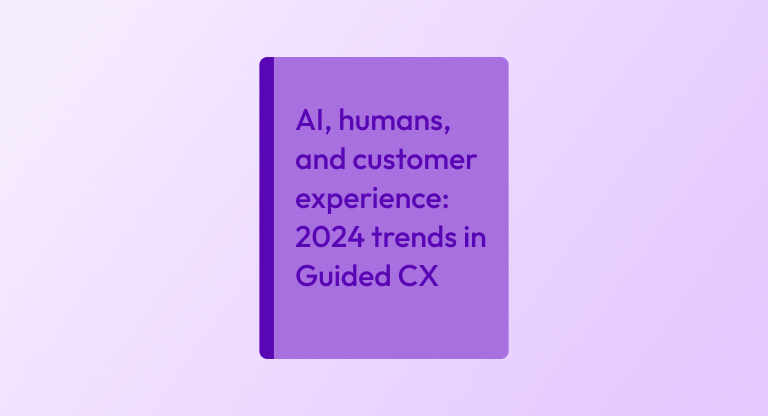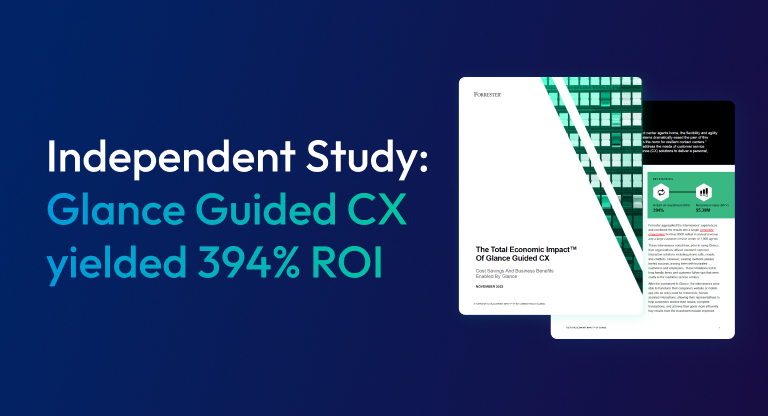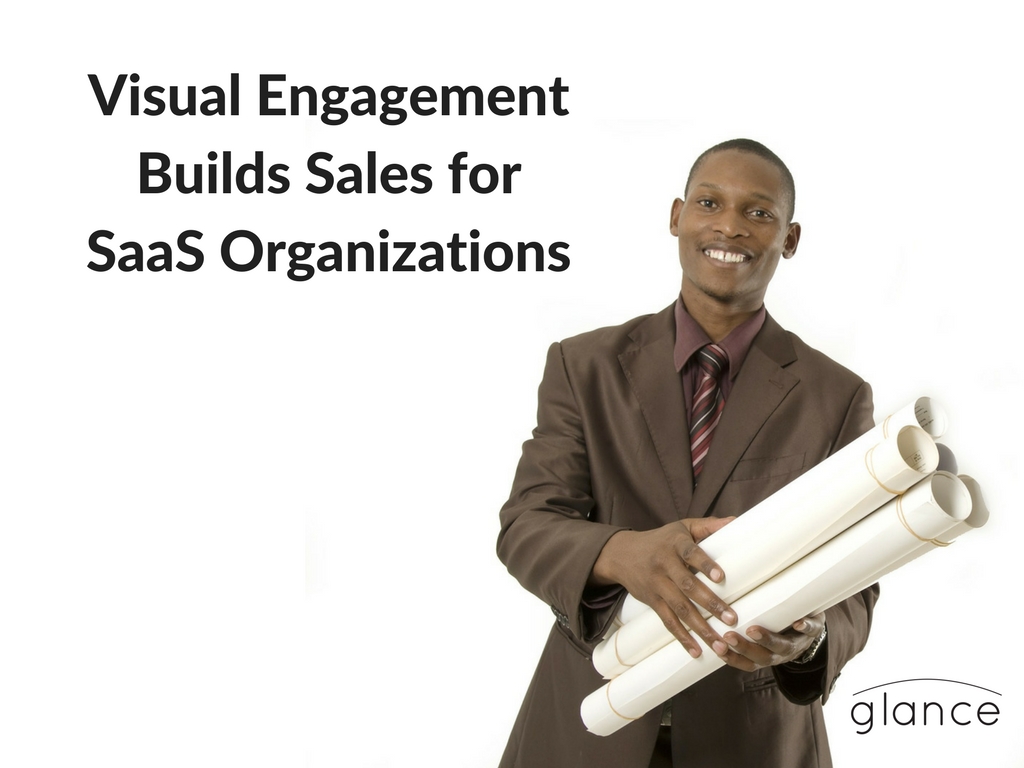As the clock counts to the hour of your sales demo, you’re going to have a lot on your mind. You’ll probably be mulling over everybody’s names, their roles, what things you’re going to focus on, what you’re going to say, how you’re going to lead in, what jokes are appropriate, things to avoid…
With all this going on in your head, it’s easy to make a few preparation mistakes that could make things awkward once you start. Before you jump into your sales or technical demo, take a few seconds to check these five things.
Notifications are turned off
Notifications are designed to catch your eye no matter what you’re doing. Otherwise they wouldn’t do a very good job of notifying.
If you’re like me, you need those prompts to remind you of tasks, calendar events, and important messages while you’re working. However, you don’t need these notifications interrupting your technical or sales demo because they will also draw your audience’s eyes away from what you want them to focus on. While your audience may not get upset or offended by a notification popping up, even the warmest audience will be distracted for a few seconds by an innocent reminder.
Turn off all your notifications before you start and it will be easier to keep your audience’s attention.
Irrelevant applications are closed or tucked away
To help keep your audience’s attention, take away other elements on your screen that are not relevant. Make whatever you want to show off as big and central on your screen as possible – preferably full-screen. If you have other applications like email, websites, music players, or file browsers open that are adding icons to your task bar, close those too.
Read: How to Get the Fastest ROI From Your Customer Service Technology Investment
What you want to avoid is something that theater professionals call “upstaging.” Upstaging is when something in the background draws attention away from the important action up front.
A classic example of upstaging was set by Marlon Brando in his stage days, when he put a glass of water right at the edge of a table on his way off a scene. Unaware of the glass, the actress delivering the monologue in the following scene didn’t know that the audience was more curious to see if the glass would fall instead of enjoying her performance.
So while you may be working in a window demonstrating your application, for example, your audience may be more focused on your Outlook refreshing in the background, or what websites you might be looking at.
Don’t upstage yourself.
Your screen sharing tool will show the right thing
Depending on what screen sharing software you use, you may need to check your settings to make sure that it will show the right thing when you “go on the air.” You don’t want to have everything set up and accidentally push all of your prepared notes and questions to your audience. Double check that you will be showing from the correct display or window.
With Glance screen sharing, we make it simple by just showing everything on your desktop so you know that your audience will see exactly what you see. All you need to do is maximize the window of the program you want them to see.
If you have two monitors, you can choose one to show from and Glance will remember it the next time you start a session. Then you can keep your “Work” monitor and “Show” monitor consistent.
You have pen and paper ready
While digital notes have many advantages, keep a simple pad and paper handy at all times when you’re demoing. That way, if you need to take notes like a contact phone number, a task or reminder, you can just jot them down.
Unlike digital notes, paper notes don’t require you to hide your screen, dig into your computer, launch an application, create a new file, or size up a window. If you’re prefer keeping your notes digital, open them on a second monitor, away from your screen sharing process. Just remember to bring them up before you start your session.
Your sales demo/presentation content is ready
This point may seem obvious, but it can be easy to forget if you’re working on other things before your call. Don’t waste time on the phone finding your application or the correct slide deck. Get it ready beforehand. You should be able to start your presentation as soon as you connect with your customers.
Read: Tailoring Sales Presentations Across Generations: X, Y, Z
Make sure your slide deck is the correct one and not a look-alike, and/or your software is the right version and working correctly. Be particularly careful when demoing software that is being customized or tweaked for particular use cases. For example, when we demonstrate our cobrowse technology, we like to show what it can look like on a prospect’s website. At the same time, we need to double check that the website doesn’t have anything overly unusual in its standard settings that might throw things off.
The main point here is to avoid getting partway through your technical or sales demo and realizing that something has not been set up properly. The pressure of a waiting audience makes it very difficult to re-prepare with the correct content or make adjustments on the fly (even if the fix is minor). Generally, your focus turns to worrying about the presentation instead of fixing the problem.
If there is a bigger problem, reschedule. It’s better to back away gracefully and return in full force than to troubleshoot on your prospects’ precious time.
Here’s your checklist
If you double-check the items listed above, nothing will stand between you and your spectacular sales demo. It only takes a few minutes, but those minutes could save you time and improve the likelihood of a sale.
To make it easy for you, I’ve included the steps below for you to refer to before your demo. Simply copy and paste the list below, or jot it down on a sticky note:
Before your demo:
- Turn off notifications
- Close apps
- Set up screen sharing
- Get note pad ready
- Check for correct content to show
Good luck!
Ready to learn more about what visual engagement solutions like screen share can do for your business? Download the free eBook: Do I Need Visual Engagement Software?
Are you ready to discover how Glance can improve customer engagement and increase sales for your own business?
Sign up for your personalized Glance demo today!
About Glance Networks
Glance helps enterprise organizations create the ultimate customer experience with smart, omni-channel visual engagement solutions based around integrated cobrowse, screen share, and one-way agent video. We are one of the world’s simplest, most reliable and secure platforms that enable companies to see, show and share anything online, creating a frictionless path to great experiences in sales, support and customer service. The result is improved customer satisfaction and loyalty, increased revenue growth and operational savings. From financial services and healthcare to retail and travel and leisure, even the most advanced technology and SaaS organizations – we transform the customer experience for today’s business. Learn More »
SaveSave
SaveSave